


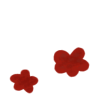
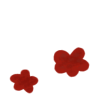
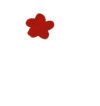
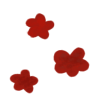
Making Mods with RPG Maker MV
If you’re intending on making content mods, Tomb comes with built-in tools to make the process as simple as possible; you can generate an copy of the game as an RPG Maker MV project, modify it with the RPG Maker MV editor, then make a mod based on the changes you made to the project.
Setup
If you have Tomb installed, you will see a new option on your main menu:
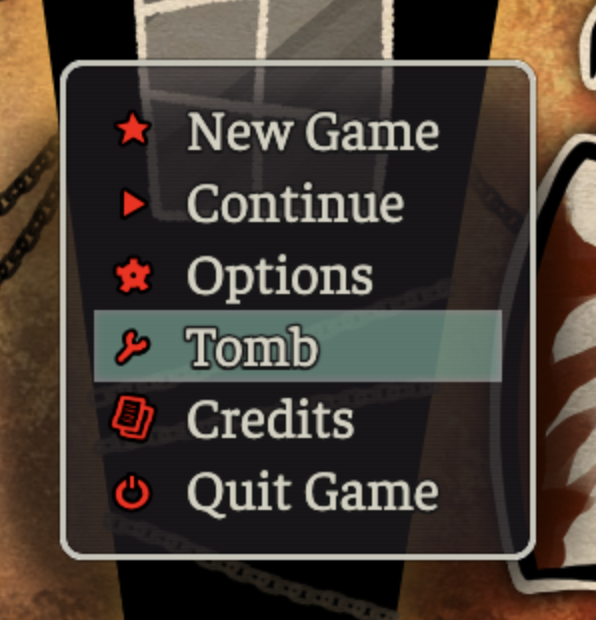
Clicking it will open another menu:
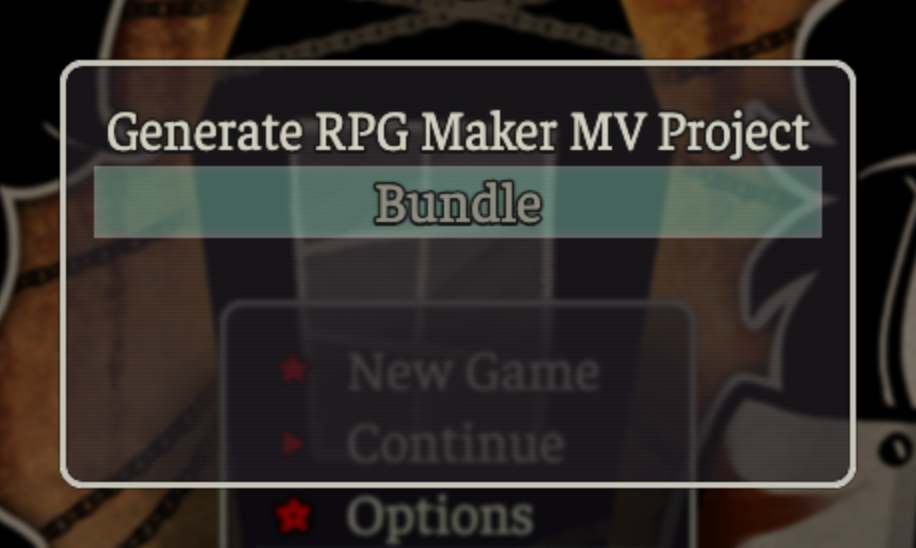
The first option will generate a decrypted copy of the game as an editable RPG Maker MV project. As of writing, there are a few caveats:
- Background images do not show up, as TCoAaL uses the third-party plugin Orange Overlay for loading backgrounds.
- Text is not converted, as I don’t know of a good way to handle text changes/diffing (If you have any ideas, let me know).
Once you have made your changes, you can use the “Bundle” option to generate a mod from your changes. As of writing, Tomb’s bundler supports:
- Images (new images, patching existing images)
- Audio (new audio, replacing existing audio)
- Data (
.json) files (new data, patching existing data)
Changing content
Instructions for some common operations can be found on the following pages: